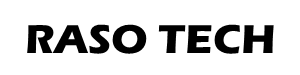MusicBee allows you to upload your audio files to any folder and structure you like on your mobile device. By default, media file structure you looks like this:
| Item |
Path & Structure |
| Storage Path | Portable Device\SD Card |
| Music Files | Music\<Album Artist>\<Album>\<Disc-Track#> - <Title> |
| Audiobook Files | Audiobooks\<Album> - <Artist>\<Disc-Track#> <Title> |
| Video Files | Video\<Album>\<Title> |
| Podcast Files | Podcasts\<Publisher>\<Title> (default) Podcasts\<Artist>\<Title> (customized) |
You may have to manually edit the MP3 file tags because some podcasters are inconsistent with their tagging. I've changed MusicBee's mobile device path structure from "Publisher" to "Artist" because CBC leaves the Publisher tag blank and instead puts the program information in the Artist tag.
However, many music player apps (like Google Play Music) scan the entire device's storage for music files and lump them all within the phone's music library. Depending upon how the podcast publisher creates tags for each podcast file, your podcasts can easily appear as a music artist. This means that, if you're not using a playlist, your podcasts will be included with the music tracks.
Many podcasts can be obtained directly through the music player app (like Google Play Music) or through podcast apps. Play Music has a Podcasts feature but it doesn't recognize the audio files in the device's Podcasts folder.
If you have podcasts that you sync from your PC to your mobile device, look for an Android app that can configured to find your Podcasts folder. Ideally, the audio file player should have the capability to allow you specify where to find these files on your device. At this time, I'm using Rocket Player : Music Player.
While checking the Google Play store, I see that there is an Android Media Monkey app, which appears to sync the mobile device with the corresponding Windows Media Monkey app. I haven't tried this yet but it looks this might be a better setup.