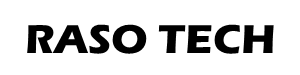I was a die-hard user of my Nokia 6015i mobile phone, an indestructible device with a pull-out antenna that my wife and I got in March of 2005. If it wasn't for the CDMA mobile network becoming obsolete, I'd probably still be using it.
The broadcasting technology used by mobile phones is constantly improving and old technologies become disused as users upgrade their devices. All Canadian mobile phone use GSM technology (see Canadian Mobile Phone Companies) and offer HSPA+ (3G) and LTE (Long Term Evolution) data speeds (see 4G vs LTE). Eventually, as cellular companies stop supporting legacy networks and smart phone apps require newer operating systems, old phones stop functioning. No matter how much you like your mobile phone, you will eventually have to replace it if you want to continue having cellular communication and/or running your favourite apps. Some things to consider when buying a new phone:
- Consider getting an unlocked phone. This will allow you to switch cellular carriers without having to pay to unlock your phone or to buy a new phone.
- Make sure it's reliable. Some phones are notorious for breaking down and it can be major inconvenience to be phone-less while your phone is being fixed.
- Get as much storage as you can afford. With Android phones, even though you can add an SD card and configure it as internal storage, many apps will not use it. If your phone can support this feature, since SD cards are cheap, get the largest capacity that your phone will support. Not having enough storage means you need to be constantly downloading you photos and videos to your PC or your personal internet drive.
- Operating system (OS) upgradability. Apple iPhones are easy to upgrade until Apple considers the hardware too old. Once this happens, it will become very challenging to find suitable apps. Android phones are often customized by the manufacturer and their OS often does not keep up with pure Android updates. Look for phones that run pure versions of Android.
- Microsoft has abandoned Windows phones. Only consider one if you want a basic phone and you can get it at a dirt cheap price.
In the long run, it's cheaper to bring an unlocked phone to a cellular phone service provider than to get one for "free" on a plan. This also gives you the flexibility to easily switch plans. If you were looking for an unlocked iPhone, pretty much the only place to get the latest new iPhone used to be an Apple store but Canadian law now requires all new phones to be unlocked. Alternatively, you can get brand new Android phone for a lot less than an iPhone.

First off, the reason you get a smart phone is to be able to run APPs (applications: aka, computer programs). Your phone will have pre-installed apps from the factory and you can get more from either the Apple App Store (for Apple devices) or the Google Play Store (for Android devices). Apple no longer permits App Store access from your PC so you can only do this from your iPhone. Apple's iTunes software runs fine on a PC, which only primarily functions as your music manager. However, iTunes only synchronizes music with Apple iOS devices (iPods, iPhones, iPads). The Google Play Store is accessible on the internet via any internet browser but does not manage your music.
Many of the Android's built-in functions (mail, calendar, contacts, etc) work with Google Gmail. You can create an iTunes account with any email address but, once in the Apple environment, you can then create your own Apple email account. Apple devices work really well out of the box but I find that their premium cost is not good value for me. The rest of the information here is about making better use of your Android device.
In August of 2015, Virgin Mobile (our cellular provider) made us a deal that allowed us to buy a new Motorola Moto G 3rd Gen by using our account balance (lots of minutes rolled over every month), which maintained our monthly cost of $15 each/month. I'm now a huge fan of having a smart phone but it has taken some time for me learn how to use it. I use the following apps on my smart phone (in no particular order):
- communication (calling and messaging (text & Gmail), Outlook)
- calendar
- calculator
- notes (MS OneNote)
- camera & photo gallery
- MP3 player (Google Play & Rocket Player)
- book reader (FullReader+)
- video calling (Skype & Google Hangouts)
- video player (YouTube & Shaw FreeRange TV)
- Google Maps (see Navigation Recommendations)
I don't need to always be connected to the internet so I've opted to turn off cellular data and use WIFI instead. WIFI is available in most places I visit so not having data is absolutely no inconvenience for me and saves a pile of money. I use the book reader when I'm waiting somewhere and the MP3 player in the car when I can't get a good radio station. I really like being able to create notes on my PC with OneNote, which get synced almost immediately to my phone (and vice versa) - no more lost pieces of paper. My kids use their phones heavily for social media, but this can be a huge time-sucker and I prefer my PC for this instead.
My desktop PC runs Windows 10 and I use desktop Microsoft Office. To get the most of Windows 10, you really need a Microsoft account (ie, @hotmail.com, @outlook, com, @live.com, etc). To get the most out of your Android device, you really need a Gmail account (ie, @gmail.com). Each of these webmail services provides a wide variety of features (email, contacts, calendar) so, to avoid duplication, you should decide how you're going to use each. The free Android Outlook app combines email, calendar, OneDrive files, and contacts into a single app whereas Google has 4 separate, equivalent apps. Gmail may be used offline with the Chrome browser.
I find that, when I'm on the road, I would rather take a laptop computer with me to keep up with emails and forums than use a mobile phone or tablet because it has a real keyboard. That might change if I ever become good at swyping but, for now, I find using a real keyboard to be much handier than using a touchscreen.
While many people use the free Windows Live Essentials as their email program on their computers and the latest version was Live Essentials 2012, which Microsoft stopped supporting in 2017. Windows 10 (and 8 & 8.1) includes the Mail app and it works extremely well for IMAP (internet mail like hotmail & gmail). I haven't tried it for POP (local PC mail) but it is possible. For those of you still running Windows 7, Mozilla Thunderbird is a great email client for your PC or Linux computer.
If you have an Apple device, the equivalent personal information management system to Microsoft Outlook is Apple iCloud. You will need create an iCloud account in order to access its features and it is useful for backing up your phone's data. An Apple email address is an optional feature of iCloud.
I try to keep my Gmail and Outook email addresses for professional correspondence. Often, an email address is required to sign up for some service so it is useful to have a disposable email address or two for this purpose. Many years ago, I set up a Yahoo account to access Flickr, a photo-hosting site when I had limited online options for photo sharing. I still have Yahoo email accounts and I will sometimes use them to keep my Gmail and Outlook accounts from getting spammed. Yahoo has had security issues recently so keep your profile information to a minimum.
You can also set up disposable Gmail and Outlook accounts too and manage them through a single login.
Passwords
Do NOT use the same password for your internet accounts. If one account gets compromised, it is very easy for them all to get compromised. There is software for managing passwords but I keep track of mine with a spreadsheet. That allows me to use a complex password and just copy & paste it whenever I need to re-enter my password. Use a strong password generator (you can find them online). Although some sites do not have restrictions on the characters used in a password, they actually sometimes do, so be prepared to revise them if you have trouble logging in.
Android's Contacts displays the contacts in both your Google account(s) and your Microsoft account(s) including Skype. I generally only keep contacts in my Outlook.com account (aka, Windows Live, Hotmail) of those with whom I correspond using my Outlook.com account. Outlook.com includes Skype contacts, which are sometimes separate from the contacts I create in Outlook.com's People. However, Android combines Gmail's and Outlook.com's contacts into a single contact. Updating Gmail's contacts on your PC appears almost immediately on your phone and vice versa. Updating your Outlook.com People contacts usually takes several minutes and the phone's contacts sometimes show old information as well as revised information. Outlook updates probably take longer to propagate through the system and you may need to reset your phone's Outlook account.
There is also an Android Outlook app and it too combines Gmail contacts with Outlook.com contacts. It took shows old information as well as revised information while changes propagate through the system. Sometimes manually resyncing/resetting the Outlook account or refreshing the Outlook.com contacts is necessary to speed up the process.
I find that Gmail's contacts work better than Outlook's. Gmail allows custom names so that you can label one phone number as "home" and another as "cottage". Outlook.com is less flexible because the labels are not customizable and have a limited number of permissible names. If you wanted to include a cottage phone number for example, it would appear as "home 2"
Outlook.com and Skype contacts are separate. If you add someone as a Skype contact, they will appear in your Outlook.com contact list. It is better to add that Skype contact with "Add to contacts" rather than starting a new editable Outlook.com contact for that person. This will appear as linked contacts and you can delete the Outline Online contact if you want to start over. You can potentially use the "Clean up contacts" function to merge contacts but this can produce unwanted results if two separate people share the same name. It's safer to delete the non-Skype contact for that person and then "Add to contacts" that Skype contact.
Speaking of contacts, complete your own Google+ and Outlook account profiles so that your friends (check your privacy settings) more easily be able to find you.
Android's Calendar displays calendar items in your linked accounts. Like Android's Gmail and Contacts, Android's calendar shows all of your Google account calendar items. The Android Outlook app works much like the W10 version in that mail, contacts, and calendar are integrated. I find that I use Outlook.com to organize family events since everyone in my immediate family has Windows 10 and therefore an Outlook.com account. I can easily add events and appointments to my Windows 10 Calendar app without having to open up a browser and going to my Google calendar.
In my case, I use Outlook calendar for family events and appointments and Google calendar for everything else. You can share your calendar with others in Outlook.com by sending a sharing invitation email. Conversely, you can ask others to share their Google calendars with you by sending a sharing request email. For family, this allows you to easily display shared calendars in the Windows 10 calendar app. For example, if your university-age kids have shared their Outlook.com calendars with you and they've added their class schedules, you can tell at a glance when they're available to Skype.
In both Gmail and Outlook.com, you can set up tasks, which are ToDo items that can have a due date. Tasks are accessible through a browser and there is a Windows 10 desktop or Android app for viewing them. Tasks created in Outlook.com will appear in desktop Outlook if you've included your Outlook.com email account.
Google tasks are created and managed through Gmail. Although you can set due dates for your tasks, there doesn't appear to be any way of coordinating your tasks with your calendar.
Apple iPhone synchronizes Outlook tasks with its Reminders app.
Between the two, I find the Outlook.com version to be better because it can include more detail in each task but I use desktop Outlook for managing tasks.
When I'm out and about, I need a shopping list or information about my errands. I used to carry a small notepad so I wouldn't forget but now I can use my phone instead because I carry it with me wherever I go. Both Google and Outlook.com include a note feature in your account that can be used in place of the paper notepad. I like being able to make notes on my desktop computer and then have it automatically appear on my phone.
Microsoft's version is called OneNote and it syncs Outlook.com with the Windows 10 app as well as the Android app. I use it regularly for creating shopping lists, meeting notes, and reminders. OneNote notes can be organized in notebooks and each notebook can be organized into sections (tabs) and each section can be further organized into pages. Each page can have multiple floating note elements.
Google Keep is Google's note app and it is more of a sticky notes than a notebook with 4 elements: notes, lists, voice notes, and photos. The notes are arranged in the app like a bulletin board without any hierarchy other than the newest notes are at the top. To organize your notes, you can pin them (so it stays on top), change the colour, and give the note a label. Through a Chrome extension, you can assign categories to note colors. Keep has no text formatting other than adding check boxes to convert lines of text into a list but it allows you so set time-based or location-based reminders for your notes. Time-based reminders appear in Google Calendar, in both online and Android while location-based reminders vibrate your phone when your GPS indicates you're near.. You can also take voice notes that Keep will transcribe into text. You can also copy your note to a Google doc. Like other Google features, can access Keep via the Android app or online through a browser.
Many people use Evernote, which allows you to work across various platforms but the free version allows syncing only across 2 devices (eg, decktop & mobile phone).